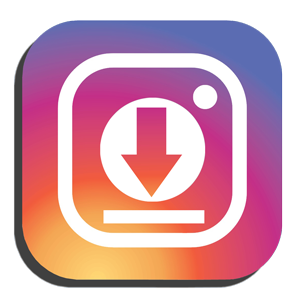Why Won’t My Instagram Video Load? Common Issues and Fixes
Well, you are not alone if you have ever faced this irritating problem when videos refuse to load on Instagram. Whether one is scrolling down his feed or tries to upload his video, it gets pretty frustrating at times when something does not work correctly. Thankfully, most of the time, these loading issues hardly take long to fix. So, here’s a look at some common causes that make Instagram videos fail to load and their potential solutions.
1. Poor or Unstable Internet Connection
The most common reasons why videos fail to load on Instagram are due to a poor or unstable internet connection. Since loading a video requires greater bandwidth than what is needed by images, a weak Wi-Fi network or using cellular data when the signal strength is poor will make it take too much time or the video might fail to load altogether.
How to fix it:
Switch to a more stable Wi-Fi network, if possible.
If you happen to be on mobile data, switch to a stronger signal or wait until you get on to a better network.
Check the internet speed of your connection through an application or a website to make sure that is sufficient to support video playback.
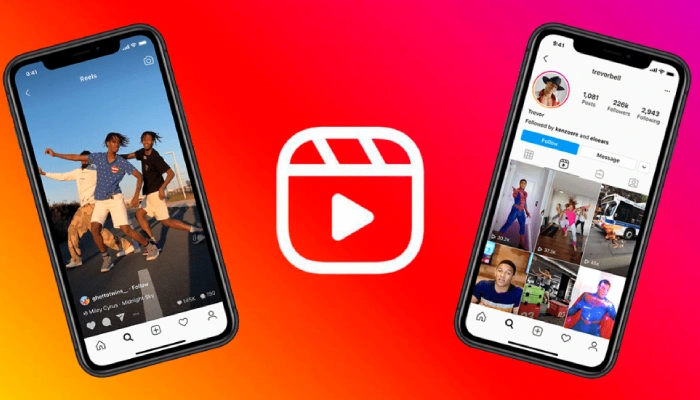
2. Instagram App Bugs
It could be that sometimes the glitch is with the app itself and is the reason it is not loading the videos well. This usually happens when the background running of the app is taking too long, or at times a temporary problem with the host platform.
How to fix it:
Close the Instagram app and open it again to refresh it.
Always use the updated version, as older versions are likely to contain some bugs that interfere with video playback. Check for any app updates via the App Store (iOS) or Google Play Store (Android).
3. Clear Cache and Data
With time, applications like Instagram build up a lot of cache and temporary files that can lead to performance issues. If Instagram is having trouble loading videos, it might be due to a corrupted cache or outdated data.
How to fix it:
On Android, head to Settings > Apps > Instagram > Storage and tap “Clear Cache.”
iOS: As there is no direct option to clear the cache, uninstall the app and install it again. This will refresh the app and clear data stored in it which may be the reason for the problem.
4. Instagram Server Issues
This at times is not entirely from your end; the servers of Instagram sometimes go down, and sometimes they glitch at the back such that video content won’t even load or play. Once that happens, it is really an issue facing a lot of users.
Solution:
Check DownDetector or even Twitter to see if anyone else is reporting this issue. May be Instagram does have server issue.
If this is the case, there is nothing much you can do but wait for Instagram to fix the problem.
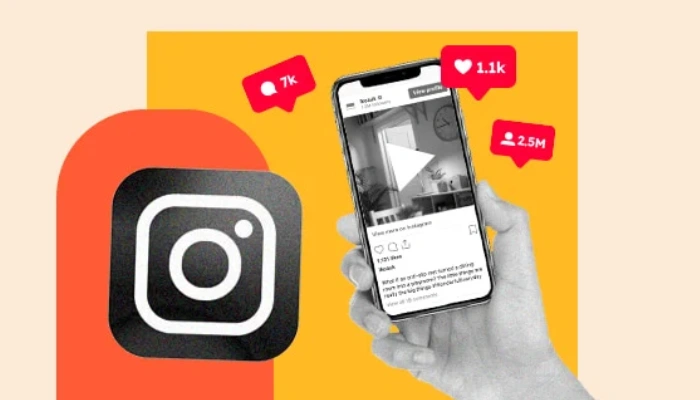
5. Video Format and Size
Instagram supports videos in a certain format and size. Your video will likely fail to load or upload well if it is larger in size than the limit or not in a supported format.
How to fix it:
Your video should be in MP4 format.
Ensure that the video size does not exceed the normal post limit of up to 4GB on Instagram.
If necessary, compress the video using any third-party tool or convert it into a format supported on Instagram.
6. Low Phone Storage
When phone storage is low, then this may lead to slow app performance, whether related to Instagram or other apps. Low storage can result in your video not loading appropriately or even crashing entirely.
How to fix it:
Free up space on the phone by deleting unnecessary applications, pictures, or any other files.
Check your storage in Settings → Storage and remove items you do not need.
Restart your phone. This might help clear off temporary issues.
7. Permissions of Applications
Instagram does take some permissions to work correctly in your phone; disabling one will make your instagram application unable to load or post videos.
How to fix it:
Check the permission for your app through Settings > Apps > Instagram > Permissions, then make sure to enable permissions, allowing it access to your mobile phone’s Camera, Storage amongst others.
In case some were turned off earlier, then turning them on, followed by restart of the App.
8. OS-Related Issues
This might be because an older version of an operating system may not support the newer versions of Instagram. If your OS isn’t updated, then that may be a reason it’s affecting the performance of the app.
How to fix it:
Start off by making sure your phone has the latest version of its OS: go into Settings, and check for updates under Software Update.
If iOS or Android has an ultra-ancient version, the update might resolve some sort of incompatibility with the Instagram application. Closing Remarks
Instagram video loading issues can be frustrating, but they are usually fixable with a few simple troubleshooting steps. Start by checking your internet connection, refreshing the app, or clearing cache and data. If all else fails, the problem might be on Instagram’s end, and you’ll just have to wait for them to resolve it. With a bit of patience and some easy fixes, you’ll be back to watching and posting videos in no time!
“Shot Insta is your go-to platform for boosting your Instagram game. From the creative photo editing tools to greater engagement, and from posting fantastic content to so much more, Shot Insta has you covered.”.